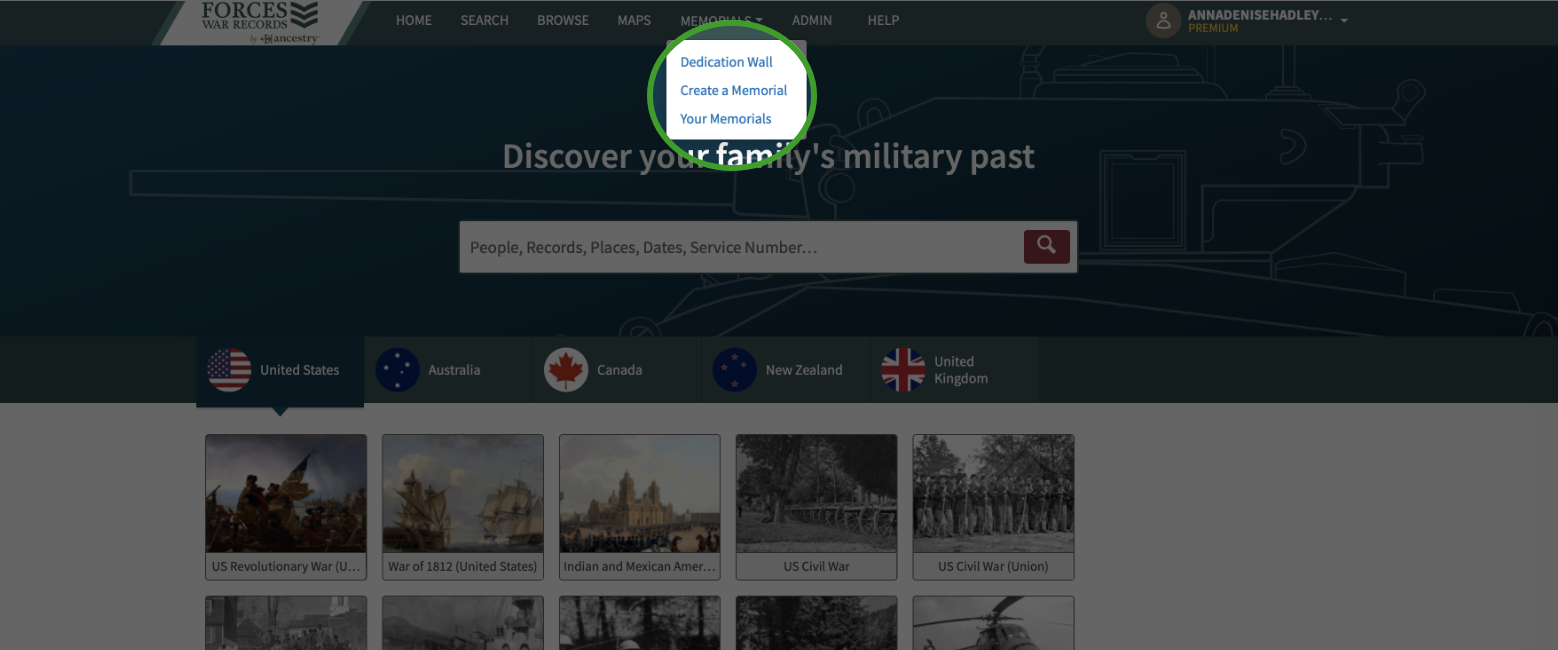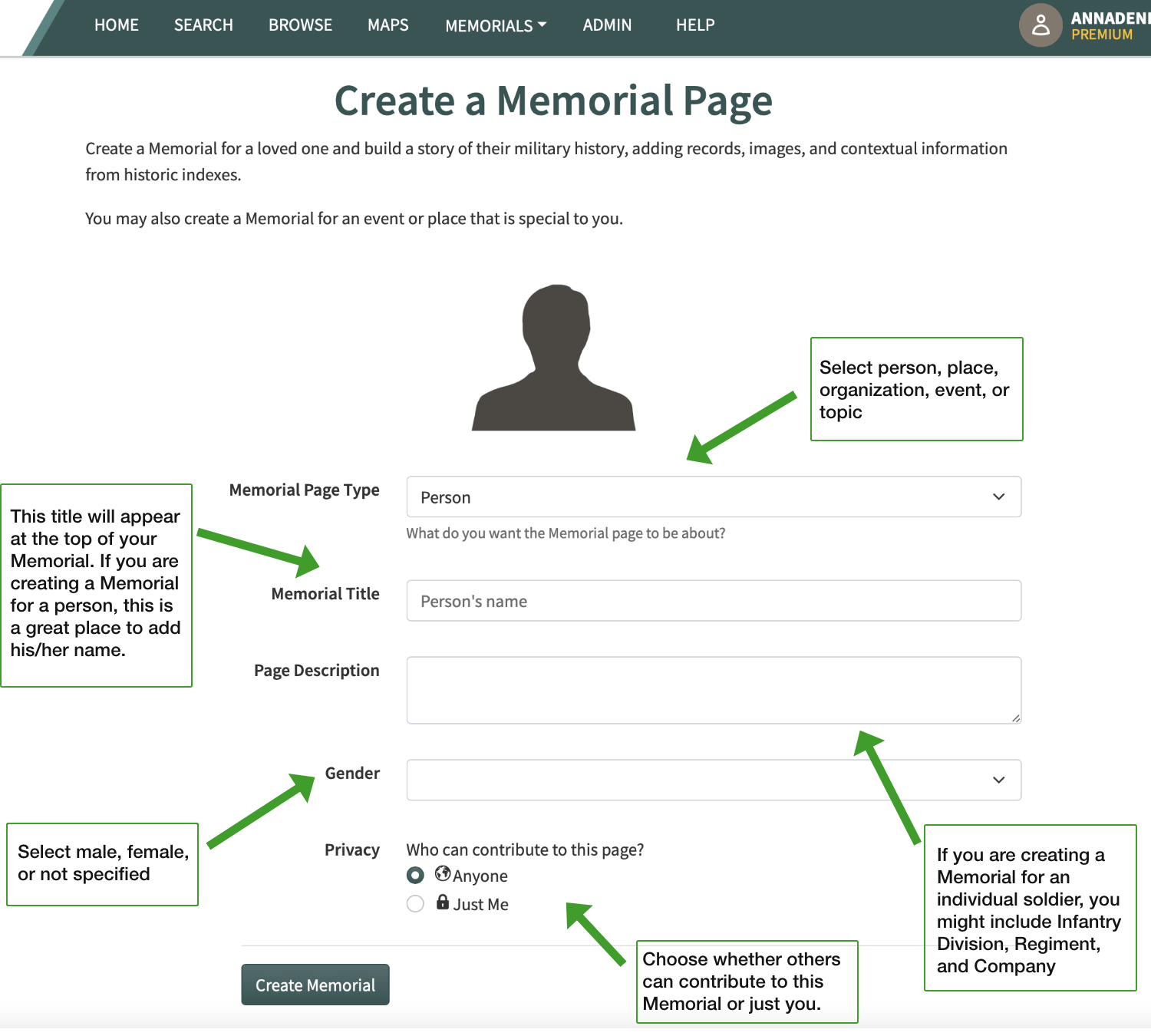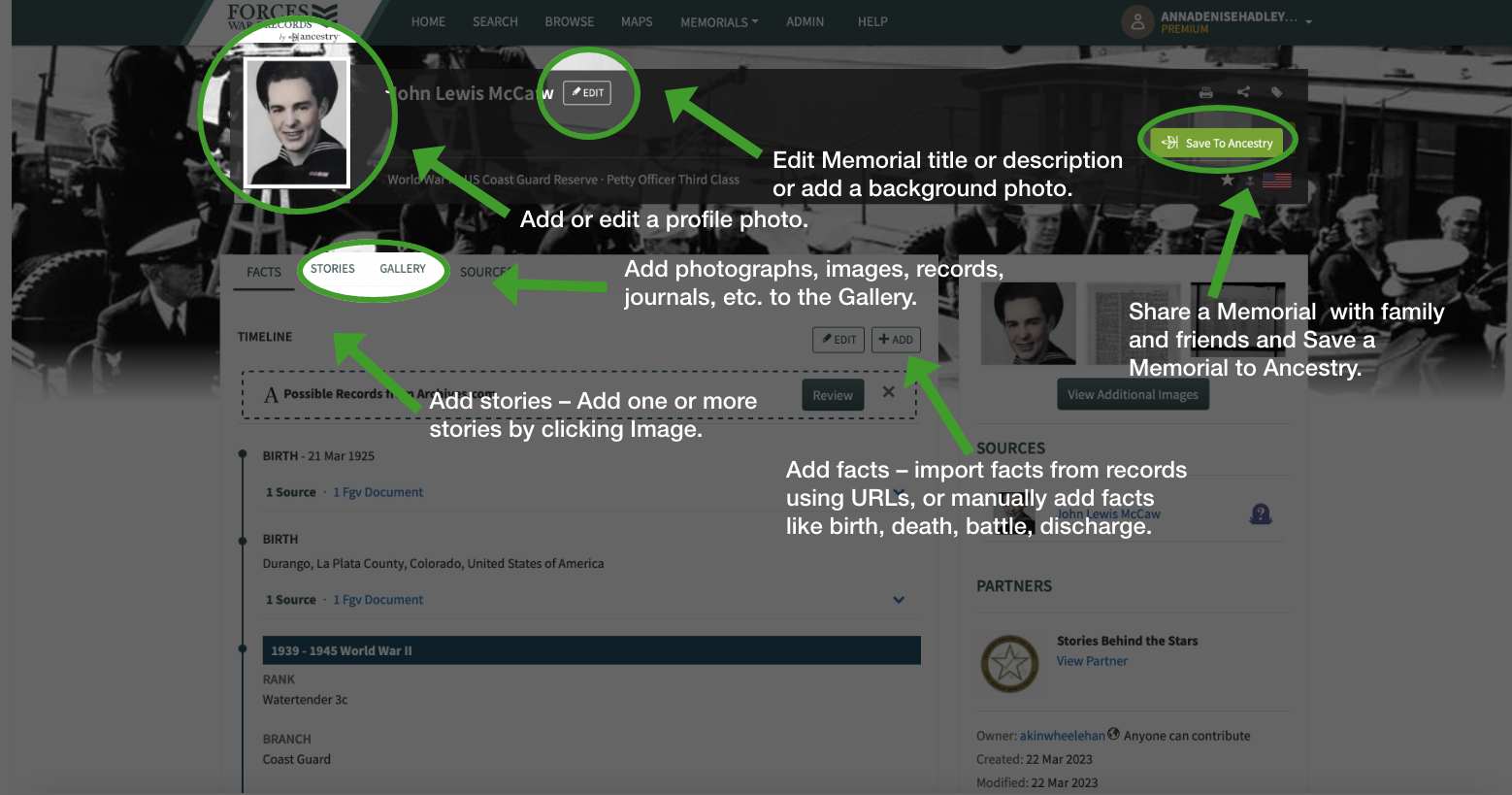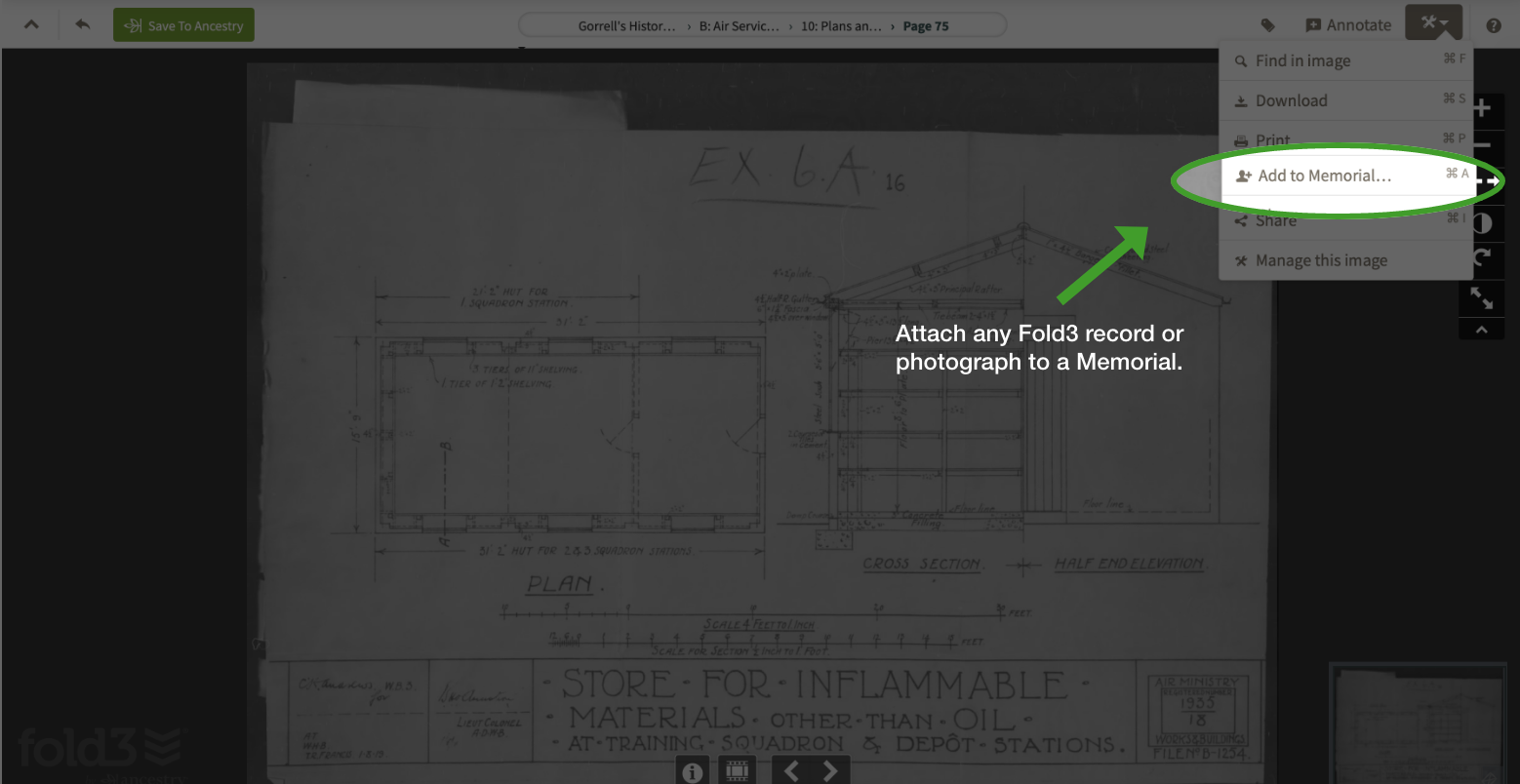Forces War Records Help Center
Forces War Records Memorials
What is a Forces War Records Memorial?
A Forces War Records Memorial is an excellent way to gather records, photographs, and documents all in one place to honour and remember those who have served. You can create a Memorial for People, Topics, Events, Places, and Organisations. Honour a military member of your family by creating a Forces War Records Memorial. Then, attach all related records and photographs and include additional documents you may have at home. Attach stories, memories, journal entries, military decorations, or anything else you choose. Share your Memorial with family members and collaborate with others with ancestors who may have served in the same regiment. Create as many Memorials as you want.
How do I create a Memorial?
Begin by selecting Memorials on the top bar on the Forces War Records home page. You will see a drop-down. Select "Create a Memorial".
1. Select Page Type: Are you creating this Memorial for a Person, Place, Organisation, Event, or Topic?
2. Memorial Title: This title will appear at the top of your Memorial. If you are creating a Memorial for an individual soldier, this is a great place to add his/her name.
3. Page Description: Add a short description of your Memorial. For example, if you are creating a Memorial for a soldier that served in WWII, you could include their Infantry Division, Regiment, and Company.
4. Gender: Select Male, Female, or not specified
5. Privacy: Choose whether others can contribute information to this Memorial or just you.
6. Click "Create Memorial". Congratulations. You have created a Memorial. You can add records, photos, stories, and anything else to create a rich and robust history.
Adding Photos, Facts, and Stories to a Memorial
After you have created a Memorial, Forces War Records opens a Page Settings dialog. From here, you can add a profile photo, assign a background photo, edit the title and description, and add stories, photos, and records.
1. Add a Profile Photo: Add a profile photo by clicking on the silhouette on the top left of your Memorial. You can upload a photo or choose from existing photos.
2. Add Facts: Facts are only available for "person" Memorials, as opposed to place or event. You can add important facts like birth, death, and military details. To add a fact, select the "+ADD button". You can import facts from records you find on Forces War Records, Newspapers.com™, Archives™, or Find a Grave® by entering a URL. You can also add facts from records or images you recently viewed on Forces War Records. If you prefer to add facts manually, select that button and enter the Fact Type, such as birth, death, enlistment, military service, and more. As you add facts, they show up on the Memorial Timeline. You can edit and delete facts by clicking on the fact to expand it, then clicking on the appropriate icon to the right. You may also receive hints from Find a Grave®, Newspapers.com™, or Archives™.
3. Add Stories: Stories bring a Memorial to life. You can write one or more stories by clicking on the "Stories" tab and selecting the "+Add A Story" button. Give your story a title, then either write a story or copy and paste one. Style icons along the top allow you to add headers, use italics, bold, enter URLs, embed video, and more. The Stories tab is a great place to record memories, transcribe military journals, or share first-hand accounts of military service.
4. Add images to the Gallery: You can add photographs and images to your Memorial in the Gallery. Select "Gallery" and click on the "+ADD" button. From here, you can upload photos and images or select from photos or images recently viewed or bookmarked. To upload an image, either drag and drop it or select one from your computer. You can title the image and select "Save". It now appears in your Memorial Gallery.
Attaching Forces War Records records to a Memorial
To attach any record to a Memorial, look for the tool icon on the top right of the page. Click on the tool icon and select "Add to Memorial". For example, suppose your ancestor was in a plane shot down during WWII. In that case, you could find a report of the incident in our Missing Air Crew Reports, WWII Collection, and then attach it to your Memorial by clicking on the tool icon.
Sharing a Forces War Records Memorial
Share your Memorial with anyone, even if they are not Forces War Records subscribers, by clicking this icon.
Copy the link and share it.
View Your Memorials and Those You’ve Contributed to
To View Your Memorials, or Your Memorial Contributions, go to Memorials on the top menu bar and select “Your Memorials.” From here, you can filter to the Memorials you have created or those you’ve contributed to. You can also Sort your Memorials alphabetically or by newest or oldest.